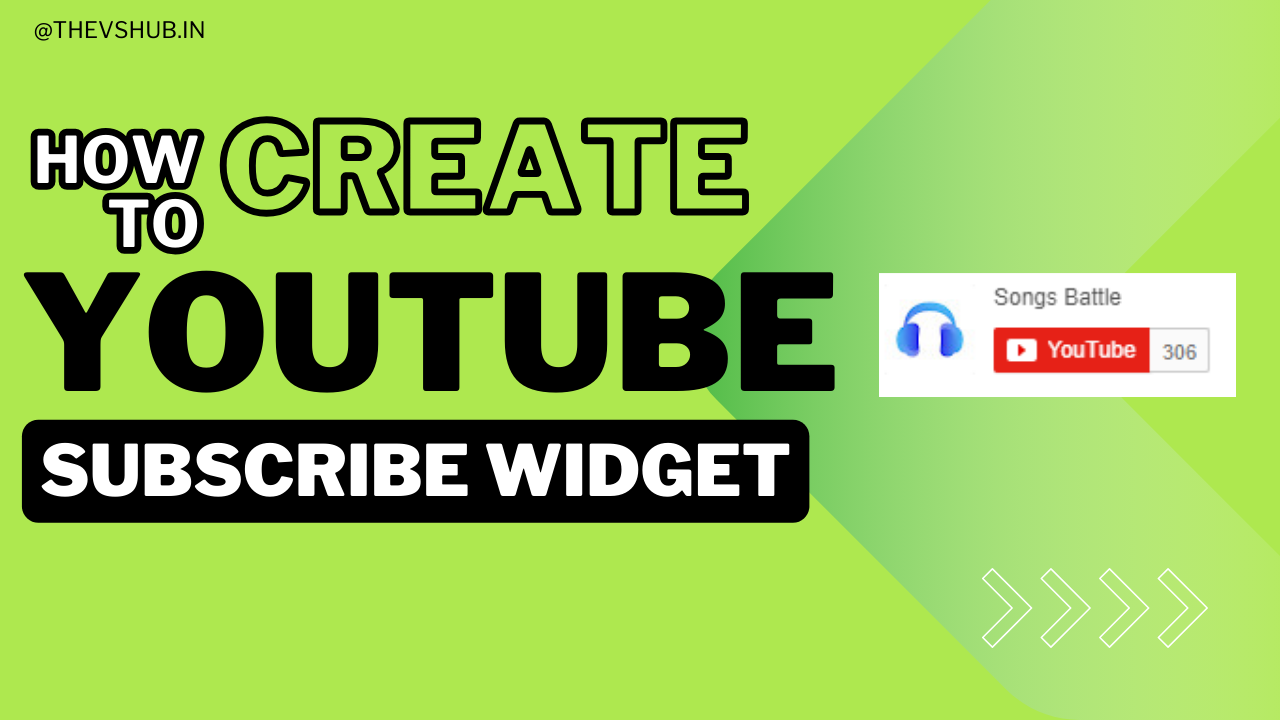In this tutorial, you'll learn how to create a YouTube subscribe button widget for your website using the official documentation from Google. This widget allows your visitors to subscribe to your YouTube channel directly from your website, which can help increase your subscriber count and engagement.
Prerequisites
Before you begin, make sure you have the following:
- A Google account with a YouTube channel.
- Basic knowledge of HTML, CSS, and JavaScript.
- Access to edit your website's code.
Steps to Create the YouTube Subscribe Widget:
Visit the YouTube Subscribe Button Documentation:
- Go to the YouTube Subscribe Button Documentation provided by Google.
Configure Your Subscribe Button:
- Enter your channel's URL or ID in the channel parameter field. You can find your channel ID in your YouTube account settings under "Advanced Settings."
- Choose your button layout (default or full). The full layout includes both the channel icon and subscriber count.
- Select the button theme (default, dark, or light) based on your website's color scheme.
- Decide the button's appearance (default or full). The full appearance includes both the channel icon and subscriber count.
Generate the Code:
- Once you've configured your subscribe button according to your preferences, click on the "Generate Code" button. This will generate an HTML code snippet that you can embed on your website.
Embed the Code on Your Website:
- Copy the generated HTML code snippet.
- Open your website's HTML file or the content management system (CMS) where you want to add the subscribe button.
- Paste the HTML code snippet in the appropriate place in your HTML file or CMS editor. This is typically within the <body> section where you want the button to appear.
Save and Publish:
- Save your changes to the HTML file or within your CMS.
- Publish the updated file or content to make the subscribe button live on your website.
Example Code Snippet:
<!DOCTYPE html><html lang="en"><head><meta charset="UTF-8"><title>Your Website Title</title><!-- Additional styles or meta tags --></head><body><!-- Your website content --><!-- YouTube Subscribe Button --><div class="youtube-subscribe-button"><script src="https://apis.google.com/js/platform.js"></script><div class="g-ytsubscribe" data-channel="YOUR_CHANNEL_ID" data-layout="default" data-count="default"></div></div><!-- Additional website content --></body></html>
Replace YOUR_CHANNEL_ID with your actual YouTube channel ID or URL .
Demo:
By following these steps, you can successfully integrate a YouTube subscribe button widget on your website, encouraging visitors to subscribe to your YouTube channel directly from your site.